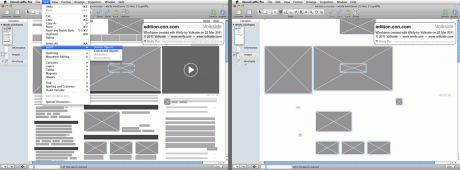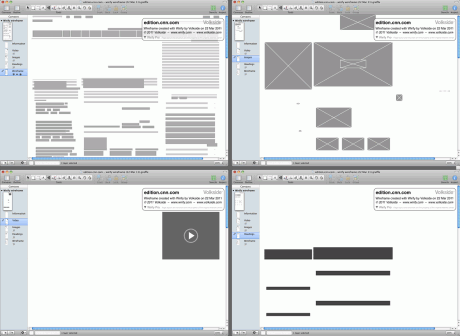OmniGraffle wireframes exported using Wirify Pro have all page elements on a single layer. Sometimes it’s useful to move different elements onto separate layers – here’s how to do this quickly and easily:
- Wirify a page and export it as an OmniGraffle document
- Open the exported document
- Create a new layer, for example “Images”
- Select one image element, or other page element type
- Choose Select > Similar Objects in the Edit menu
- Right-click on your new layer and select Move Selection to Layer
Voilà – all image elements are now on the new layer and you can easily manipulate them as a group! Repeat steps 3 to 6 if you’d like to create layers for other page element types.
You can apply this technique in other drawings too, not just Wirify wireframes.
Tags: diagramming, howto, layers, omnigraffle, wireframe export, wireframing